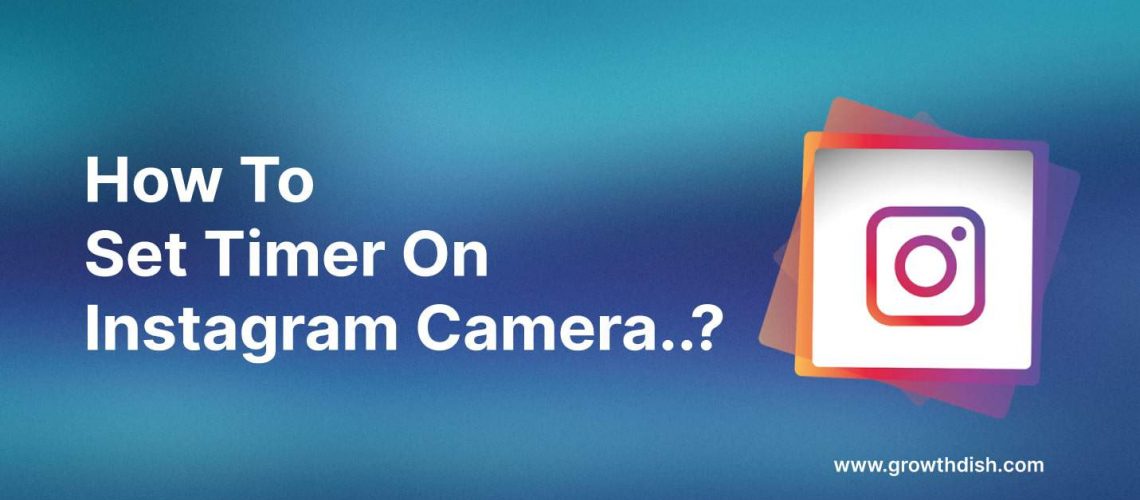Instagram has a built-in timer for its camera, this feature is useful when you take a selfie and post reels. If you know how to set timers on an Instagram camera, you can get the perfect posts in minutes to share with your Instagram family.
But remember that Instagram doesn’t support the timer feature to take pictures, but only for reels.
So if you want to take perfect pictures or videos, you can use any of these methods here to take selfies with a timer on Instagram.
Let’s get started.
Method 1: How To Set Timer On Instagram Story Camera For Selfies Or Photos?
All smartphones come with a built-in timer. You just have to navigate it, as it is located in different types on different smartphones.

- Open your normal camera.
- You can find the timer option in the top right/left section.
- Alternatively, you can also find the timer in the camera settings option.
- Once you find it, you can set the timer to 5-15 seconds.
- Take your picture and go to Instagram.
- Now you can add effects to your image and make it the same as it was with an Instagram camera.
Method 2: How To Set Timer On Instagram Camera Android For Posting Reels?
For better reels, it is essential to position yourself before the video starts. That’s why it is essential to use the timer feature on Instagram.
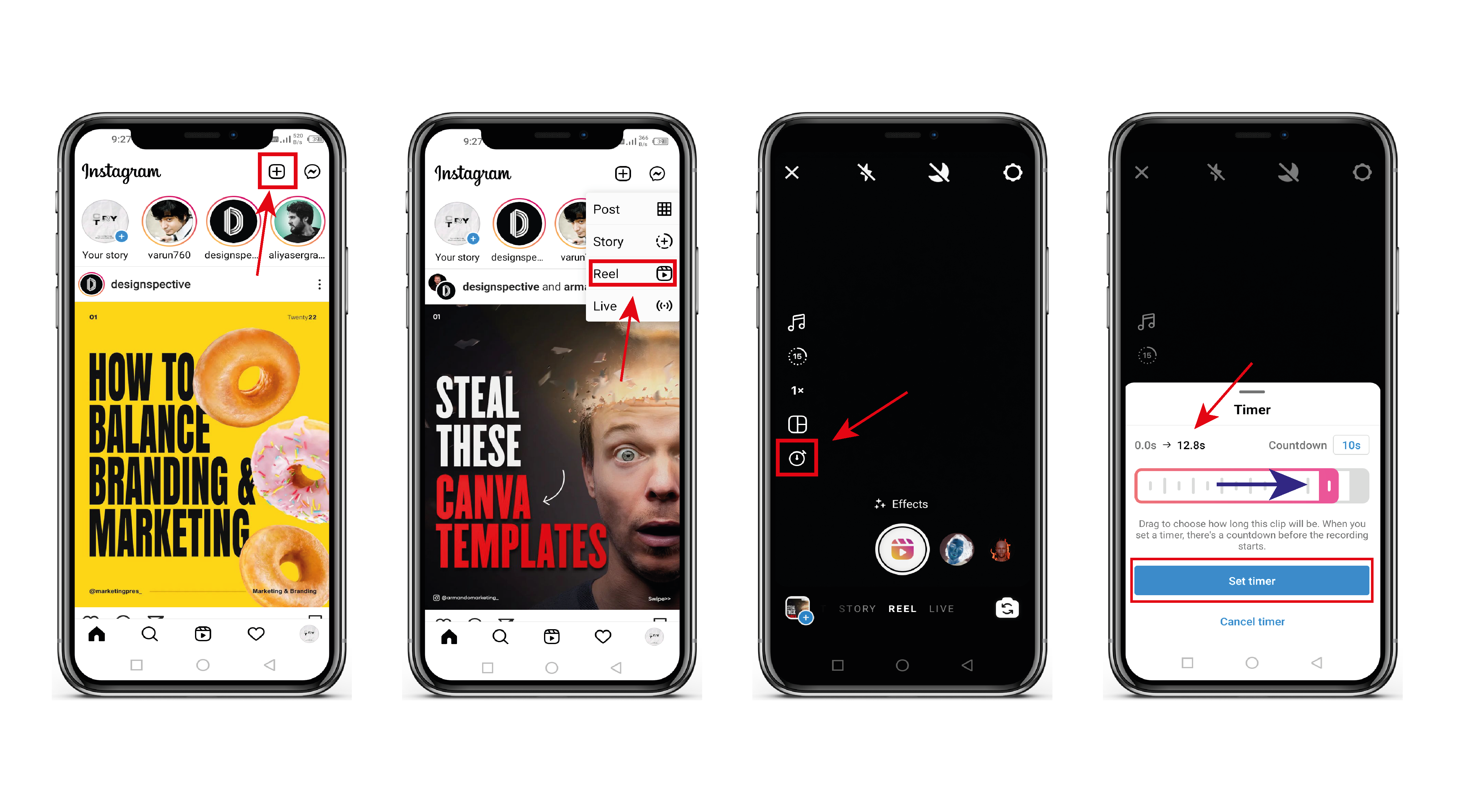
To do this,
- Open Instagram.
- On the top right corner, you can find the Plus symbol.
- Click on the symbol and select the Reels option.
- Now you will be able to see the timer option on the left side.
- Click the timer and set it according to your needs.
In this way, you can position yourself to give better reels before the camera starts.
Bonus method:
You can also add a timer to your story. If you want to create a story for any product launch, birthday or webinars, this feature will be useful.
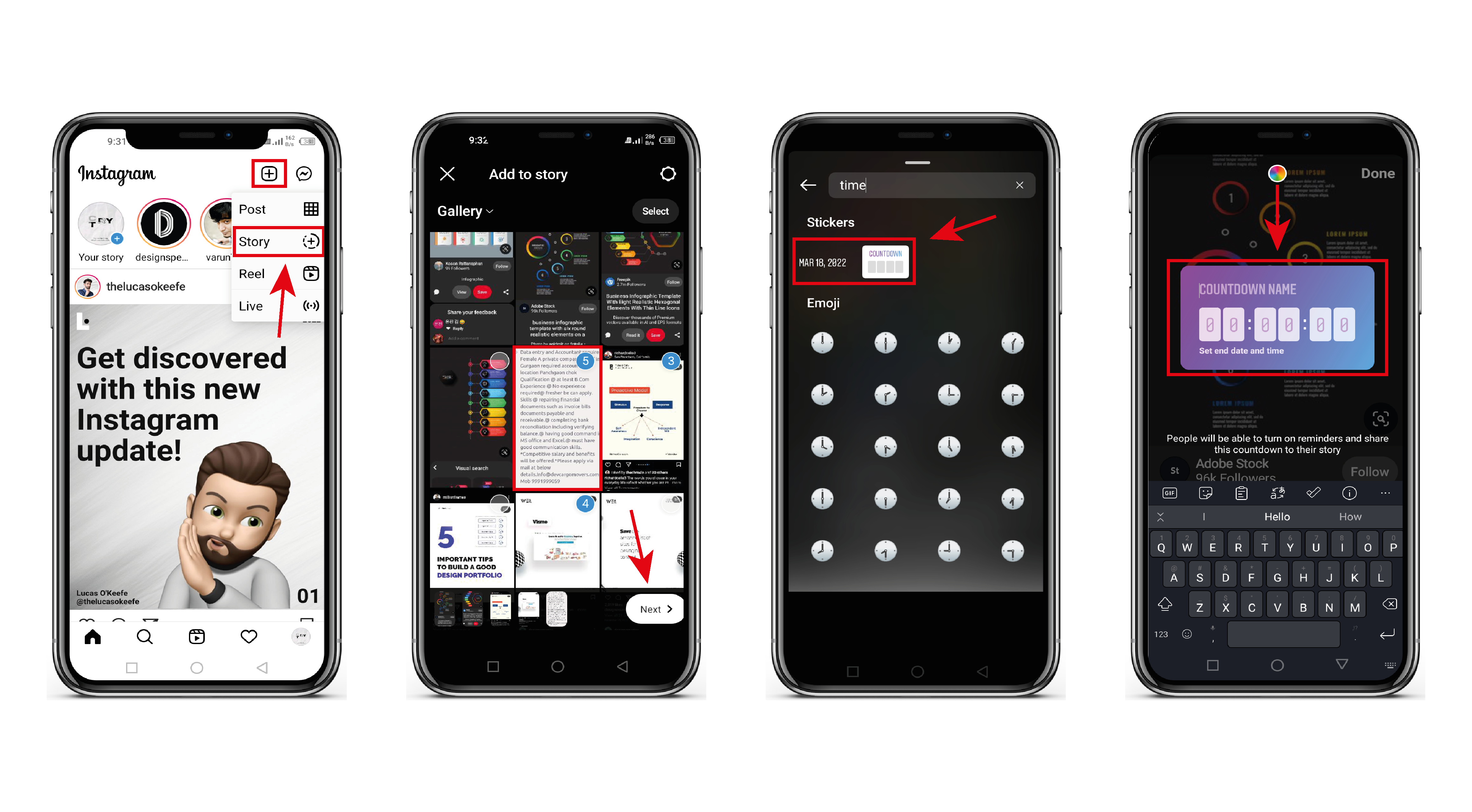
- Log in to your Instagram.
- On the top right corner, you can find the Plus symbol.
- Click on the symbol and select the story option.
- Import your image or video from your gallery.
- Click on the sticker option available on the top right side.
- Search for Countdown or Timer.
- Now you can add the timer with a message too.
That’s it!
We hope this article answers your question on how to set the timer on the Instagram camera.
Even though Instagram doesn’t have the option of a built-in timer, you can use the above-mentioned steps to set timers.
You can also read